Cuts are stored and retrieved by names. A default name is provided which can be changed during creation or by invoking a popup menu for the cut by pressing the right mouse on the contour line of the cut.
Windows in 1-dim histograms can be defined with the command MarksToWindow. (See also Help on Marks)
To use a cut stored on a file one proceeds as follows:
Pressing the field with the file name in a filelist
will display the contents of the file including the cuts.
Pressing the grey button on the left side of the name of the cut
will bring this into memory.
The item ListCut from the Cuts/Windows popup
lists cuts currently in memory. Active cuts are
marked green. Pressing the select button toggles between
active and passive. Pressing on the field with the name
the values are displayed in a table an can be modified.
See Example of a 1-dim Window.
Cuts and windows can be written to and read from a file (either root file or ASCII file ) See Help_on_SaveCuts";
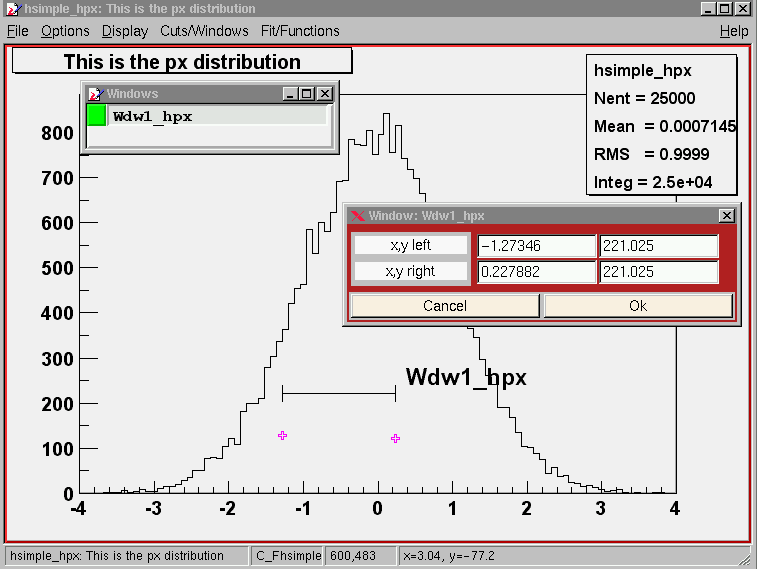
Window1name npoints x1 y1 x2 y2 .. Window2name npoints etc.
If a file contains 2-dim windows a commandline is added in the filelist to write out the windows. In the File popup menu of the HistPresenter main window a command is provided to read in the windows. The windows are put into memory and can be accessed in the normal way from the popup menus provided for 2-dim histograms.